If you like to bid on Priceline.com, then you will like Biddingtraveler.com. For those that have never heard of Bidding Traveler, it is a website designed to help you bid on Priceline.com. It provides all the information such as recent winning hotel bids, rejected bids, and a list of exact hotels in the zones that you want to stay in. On top of that, it can automatically place the bids for you if you want.
For those who have used Priceline, you know that once you bid on a hotel, and it doesn’t get accepted, then you have to either increase the price and/or change the location of where you want to stay in order for you to get another bid. If you are not willing to do that, then you will have to wait 24 hours for a chance to rebid.
However, there is a trick that allows free rebids immediately instead of waiting 24 hours. I won’t go into the details of how you can get multiple free rebids, but you can find all that information in extreme detail here.
The great part of Bidding Traveler is that it automatically plans a strategy for you to rebid multiple times immediately if your bids don’t win. You can bid manually, which could take you a while if you have to place multiple bids. Or, you can let Biddingtraveler.com do all the painful work by bidding automatically for you. I highly recommend this option. However, you cannot use automatic bidding using Safari. It only works with Firefox (you have to download a plugin) or Chrome.
I recently tried out the site and used the Automatic Bidding process and was able to get a hotel for $115+taxes which was at the time going for $199+taxes on Kayak.com. The process took less than 10 minutes.
1. Go to Biddingtraveler.com, enter in where you want to stay and the dates, and click on “Just Priceline Bidding”
2. On the following screen, enter where you want to stay, hotel rating, your starting bid, your final offer, and then click “Continue with automatic bidding.”
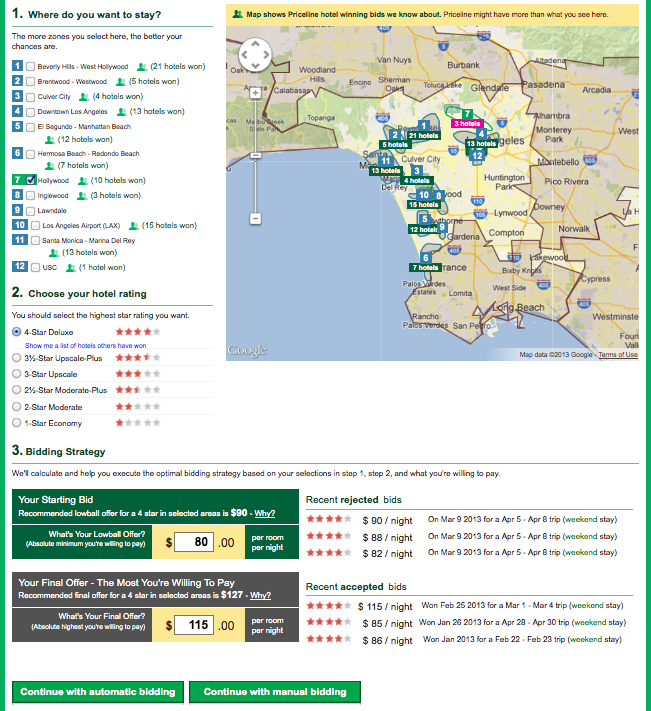
3. You will end up on this screen below. Read all the price details, enter the required information, accept terms, and click “Start Autobid Now”
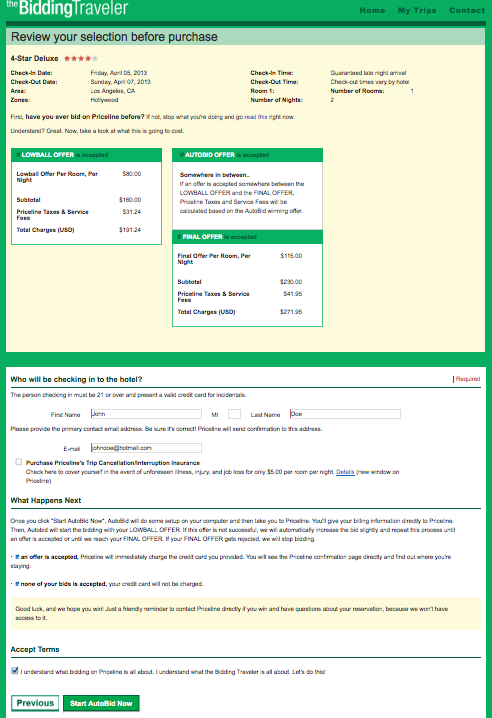
4. You may be prompted to download a plugin if using firefox. I do not have Chrome so I am not sure how it works with that browser. Click on “Get the extension here.”
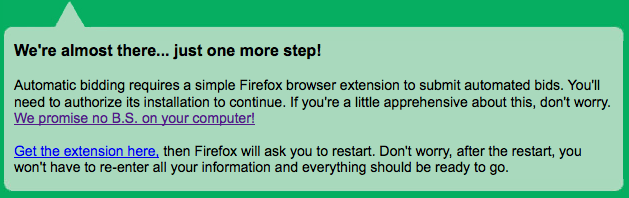
5. Once downloaded, Firefox will automatically restart and you will get the message below. Click on “Let’s get started”
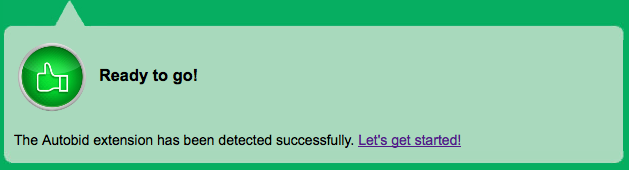
6. Next screen is where Bidding Traveler sets things up for you on Priceline.
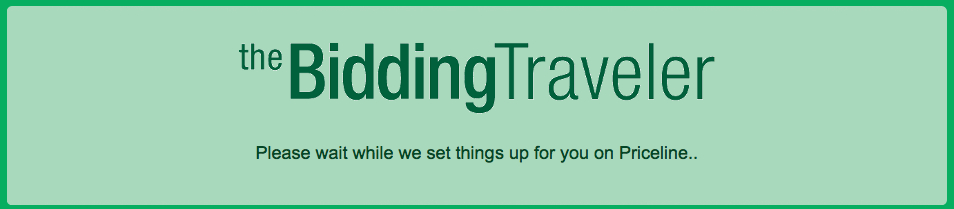
7. It will tell you when setup is complete. Click on “Ok, I’m ready”
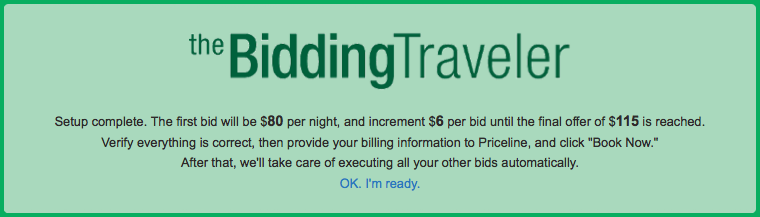
8. You will then be taken to the Priceline site. I recommend you sign in to the site if you have an account, even though you don’t have to. If you don’t sign in, just fill out your billing information.
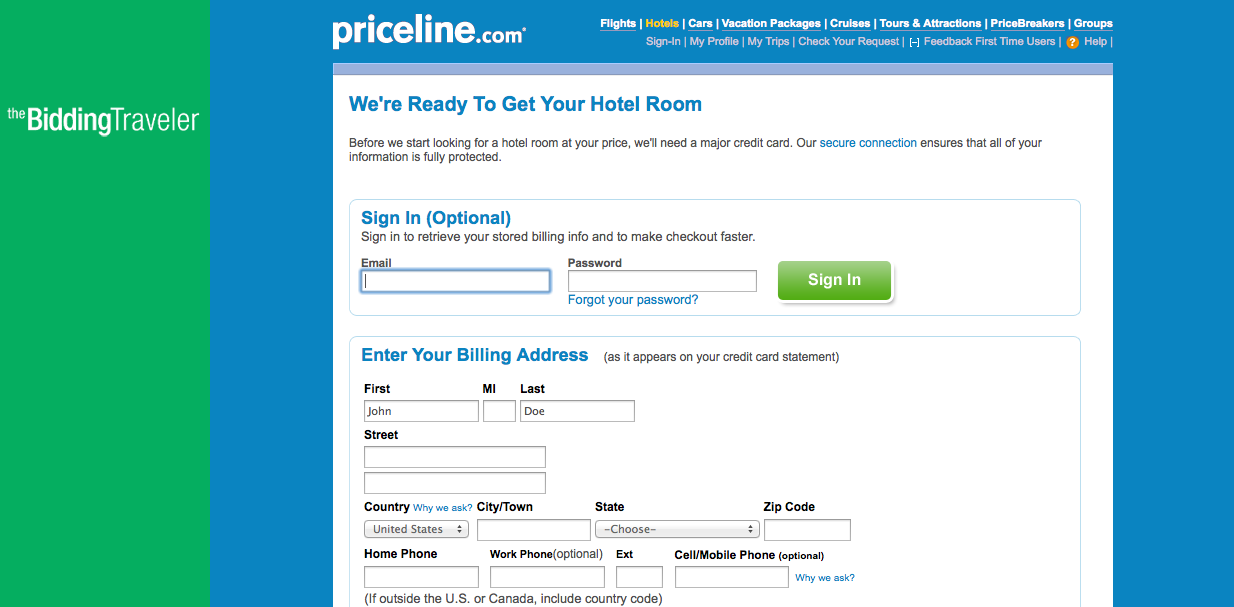
9. Finally, when you enter in your credit card info, click on the “Book now” button
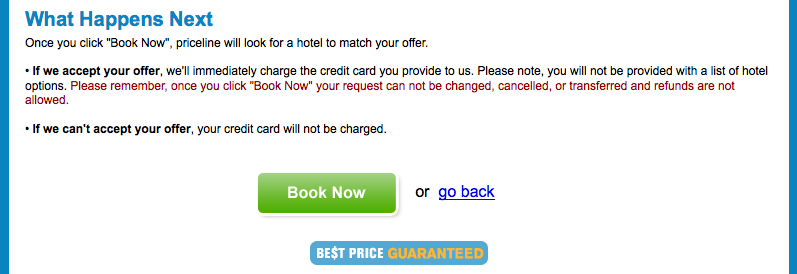
10. Sit back and relax. Let Bidding Traveler do the work. It will continue bidding in increments automatically up to your final offer.
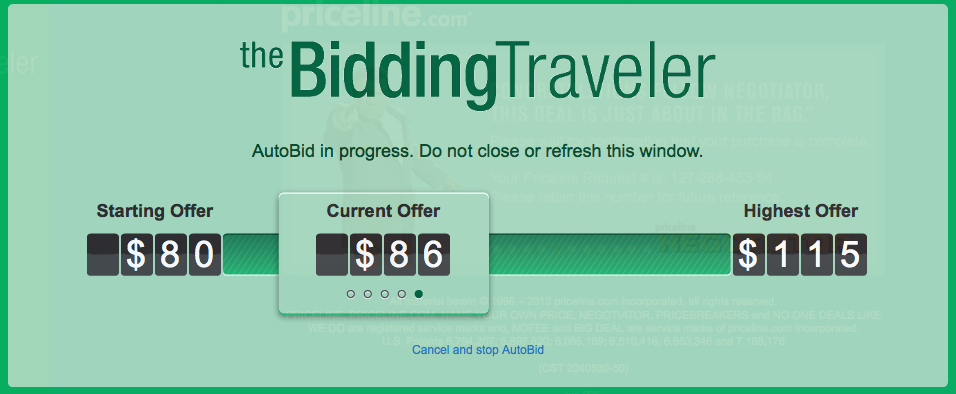
11. Win yourself a sweet deal on Priceline.com without any of the headache. That is what I call awesome!
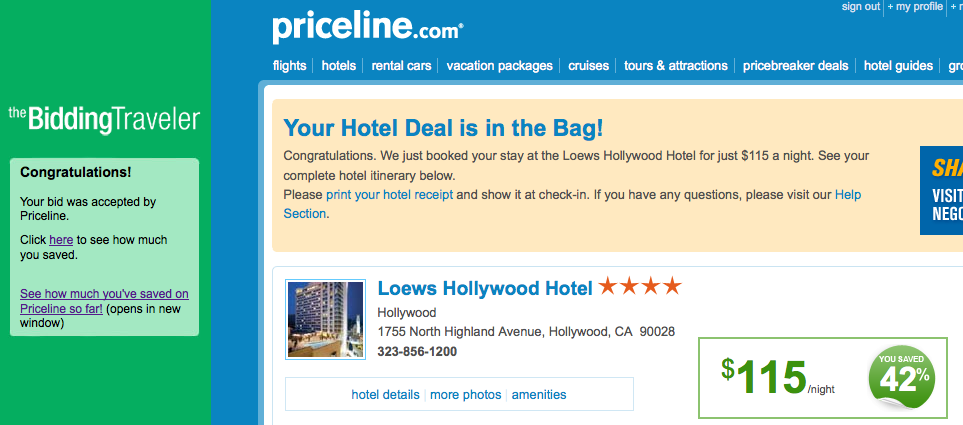
I am highly impressed by Bidding Traveler. It is certainly a tool I will use in the future. Keep in mind that the above example is only for automatic bidding. If you choose manual bidding, Bidding Traveler will still guide you with step by step directions. It is much more time consuming since you are constantly manually entering rebids. However, if you do use manual bidding, you will definitely learn the trick of why you are being allowed to rebid multiple times.